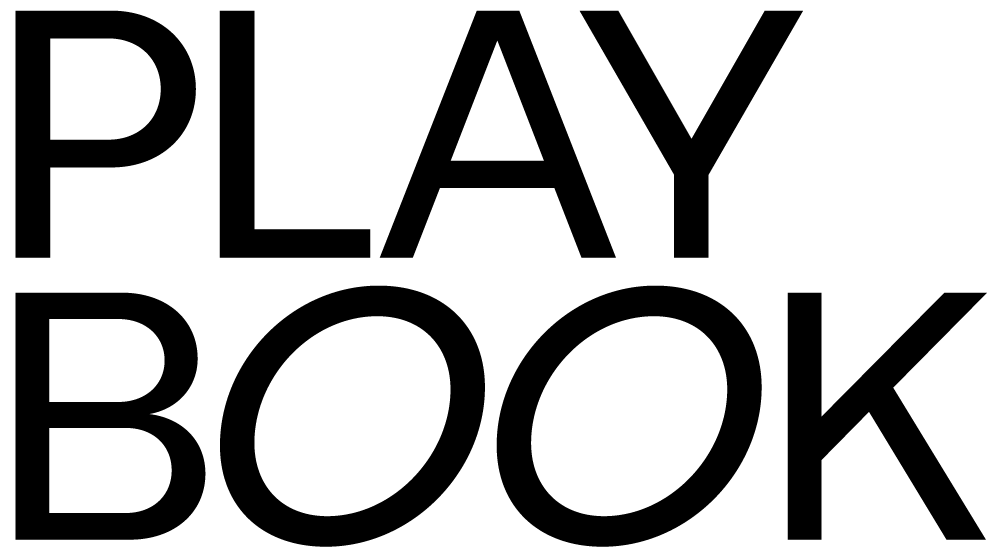August 2, 2024
We're making changes to the Artist & Designer 4TB plan to make things easier for you. Starting this week, you'll be asked to select one of your playbook(s) to apply the A&D plan to.
If you've been approved for A&D plan, here's what to expect:
- You will still have access to 4TB of storage.
- You can pick one playbook to supercharge with a dedicated 4TB of storage.
- You will have 100GB free storage shared across any other non-A&D playbooks that you're the owner of.
- If you only have one playbook, we will auto-apply the A&D plan to that playbook.
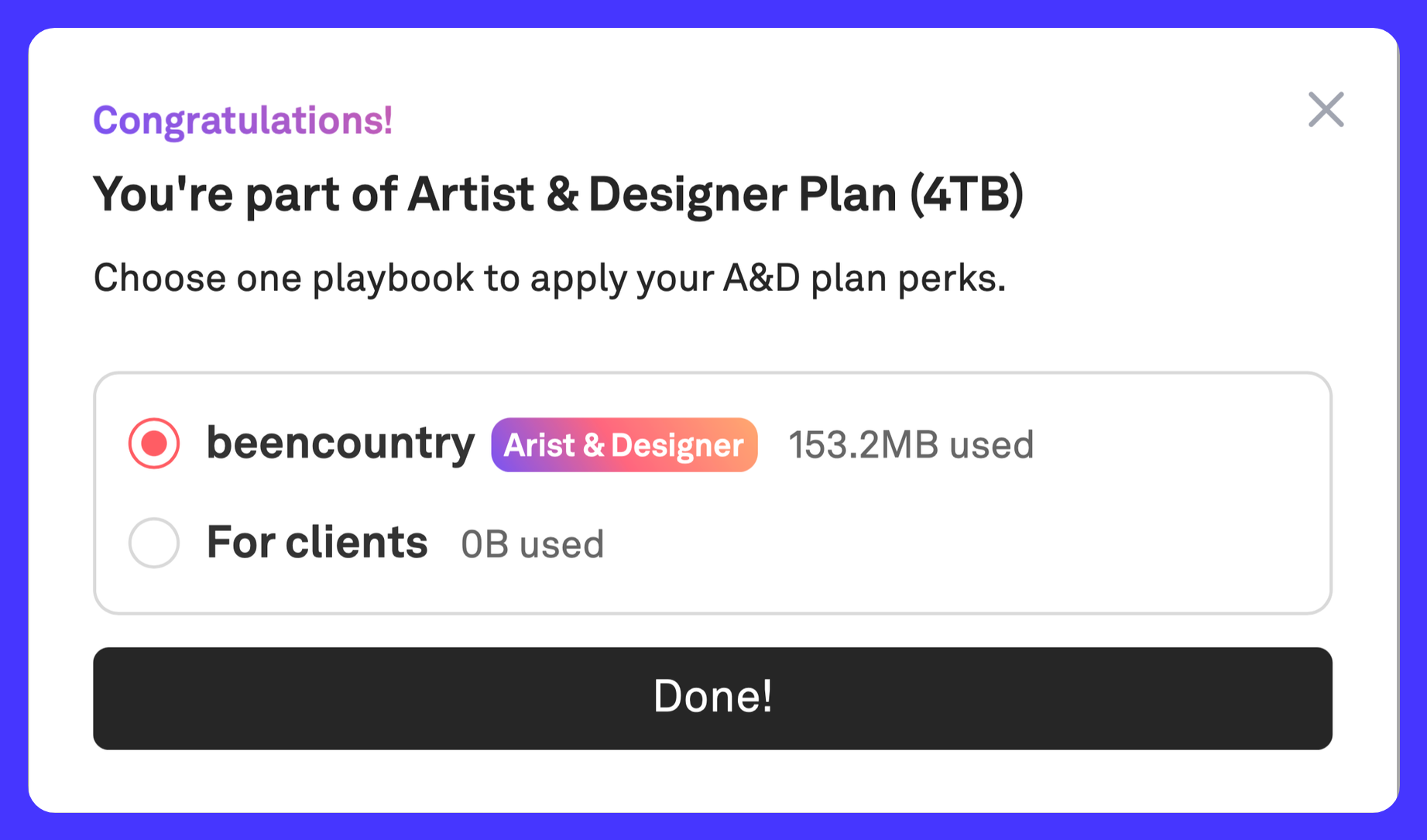
Why the change?
We believe that applying the Artist & Designer (4TB) plan to a single playbook will make it easier to track and use your storage, provide clearer ownership and more consistent product experience.
This change will allow you to designate a single space for your professional or creative work, while leaving 100GB of shared storage for any additional playbook(s) you might have.
How to select a playbook to apply your A&D plan
Login to your Playbook account (if you haven't already). Then, follow this link or go to Account settings page and click on 'Manage A&D plan', you'll be prompted to select one playbook to apply the plan.
Will I lose any files?
No, your files are safe. This change is only about how storage is allocated.
Can I still use other playbooks ?
Yes, you still have 100GB shared storage across your other playbooks that you own.
Can I switch the 4TB storage between playbook(s)?
Yes, go to your Account settings page, and you'll find an option 'Manage A&D plan' to reassign your A&D plan to a different playbook.
Note: If your current playbook has more than 100GB used, you'll need to reduce its storage or move files before switching.
What if my total storage across non-A&D playbooks exceeds 100GB?
You won't be able to upload new files if your non-A&D playbooks exceed the 100GB limit. You can consider upgrading that playbook to PRO plan (5TB storage/per PRO playbook) or transfer any excess files to the A&D playbook.
How do I transfer files between different playbooks?
Open a board, hit 'Share' then 'Email or transfer'. Go to 'Transfer' tab, from there you will be able to select the playbook you want to quickly copy your files into. See a quick tutorial on file transfer here
What's next?
We're working on more updates to make Playbook even better for your creative workflow. Stay tuned for new features and improvements!
Thank you for being a part of the Playbook community. We're excited to see what you'll create next! If you have any questions, chat with us on Discord or shoot an email to support@playbook.com
Stay playful ♥️,
The Playbook Team